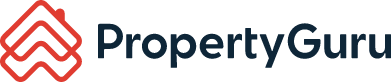Transaction Insights Lite: How do I use this module?
Transaction Insights Lite aims to empower Agent Partners with updated insights on property sales trends
What Is Transaction Insights Lite?
- Uncover Opportunities by evaluating buyer behaviour through sales transactions details.
- Improve Negotiations by comparing and tracking past 3 years' transacted prices, size, and specs.
- Identify Trends by analysing market performance through transaction amount and value.
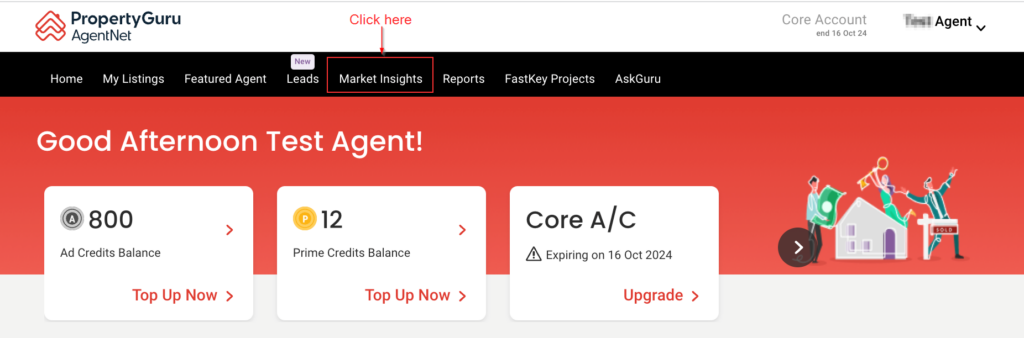
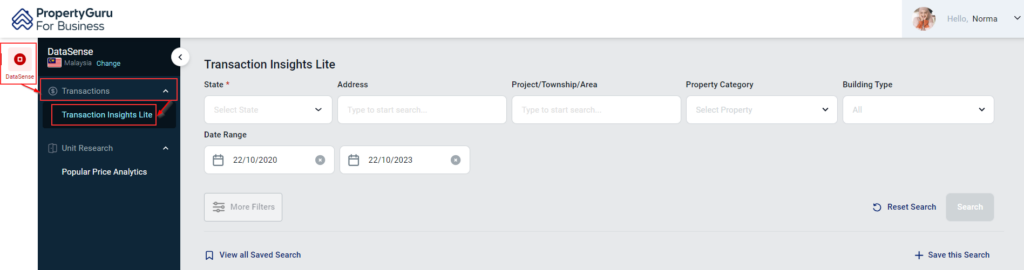
- Address (for specific property search)
- Project/Township/Area
- Property Category (choose one or multiple e.g., Residential and Commercial)
- Building Type (choose one or multiple e.g., Condo and Apartment)
- Date Range (Note: Your current access is limited to 3 years of data)
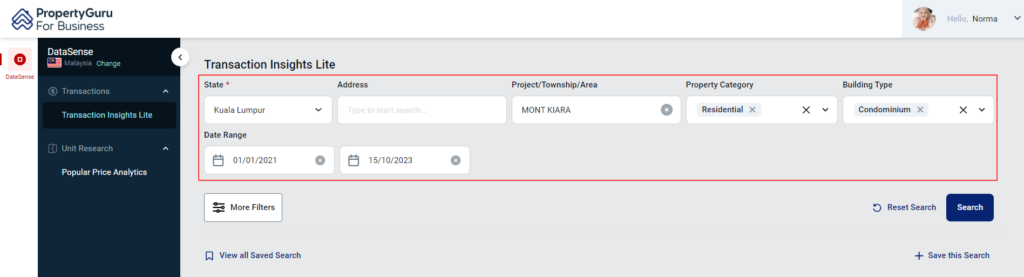
- Lease Type
- Price Range
- Build-Up Area
- Land Area
- No. of Storeys Rooms
- Floor No.
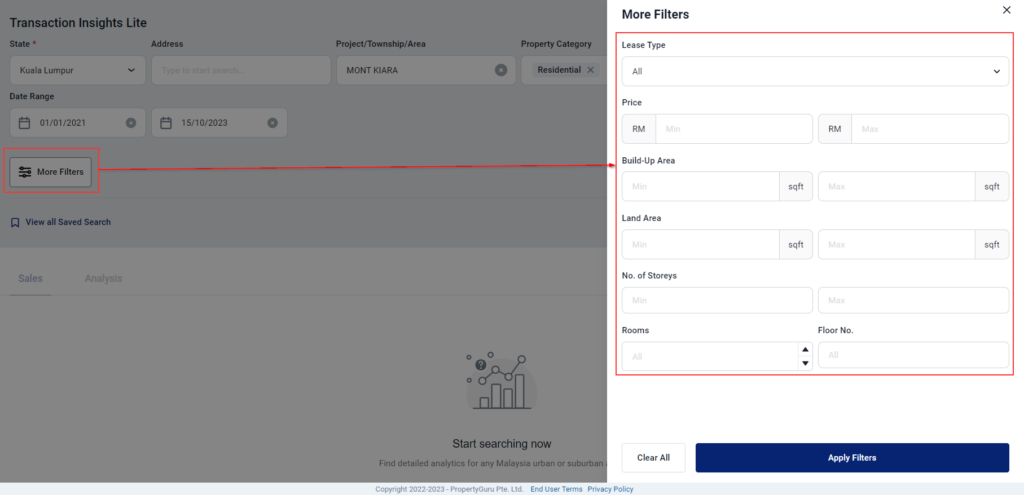
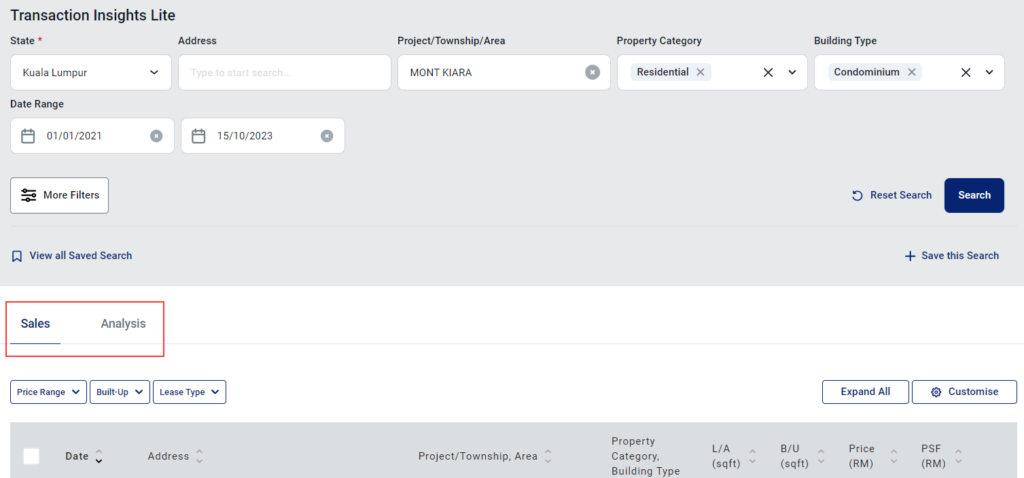
- filtered (apply quick filters)
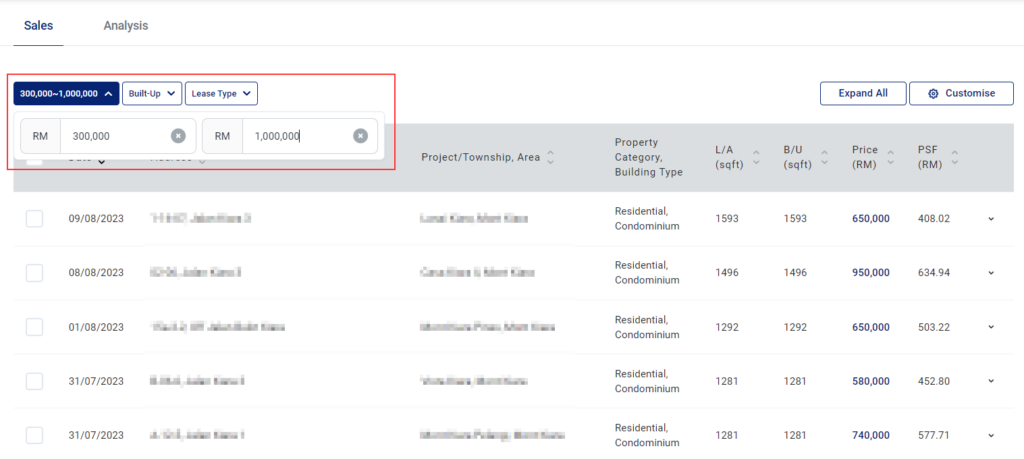
- expanded/collapsed for details
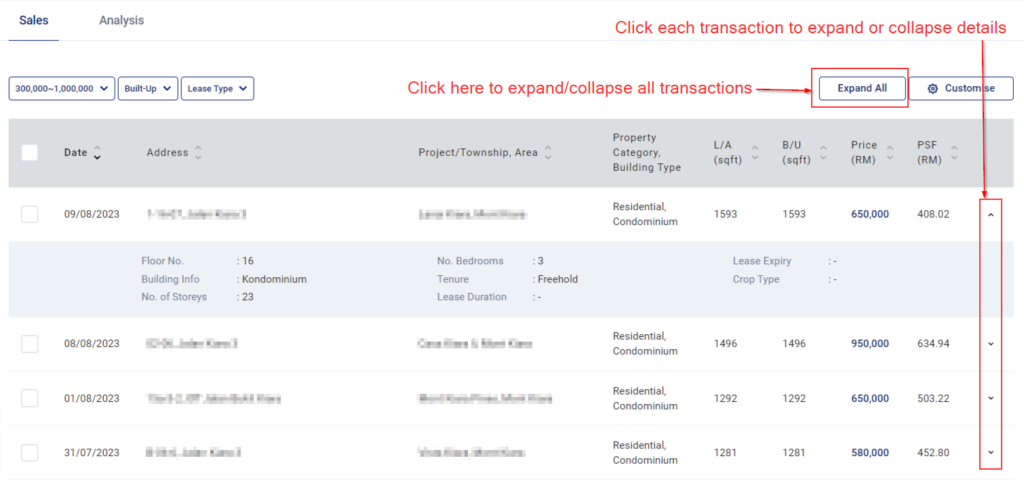
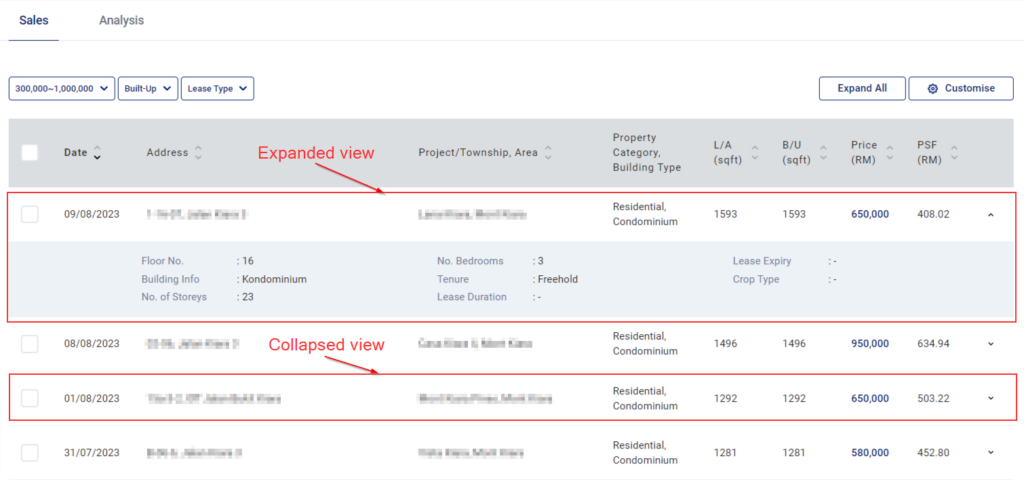
- sorted by column
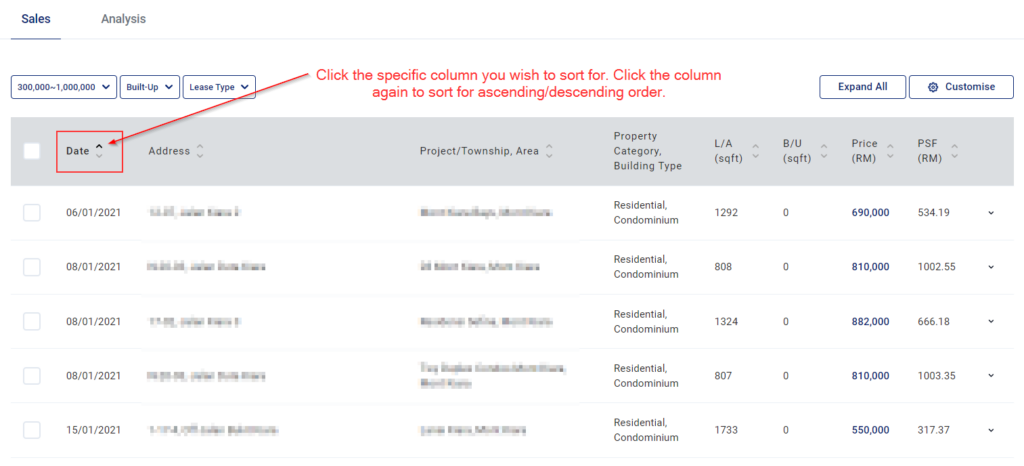 '
'
- customised by column
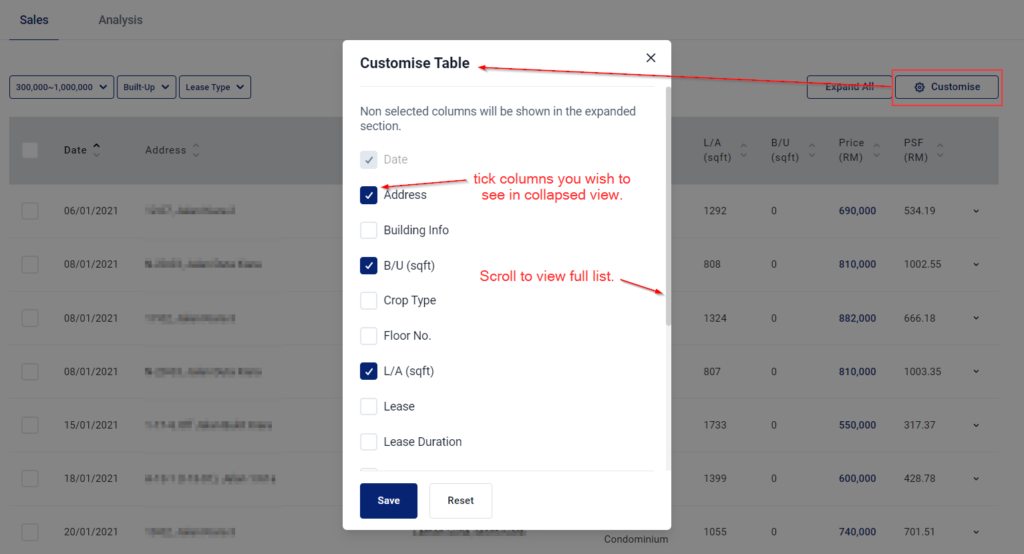
- grouped by up to four groups for comparison
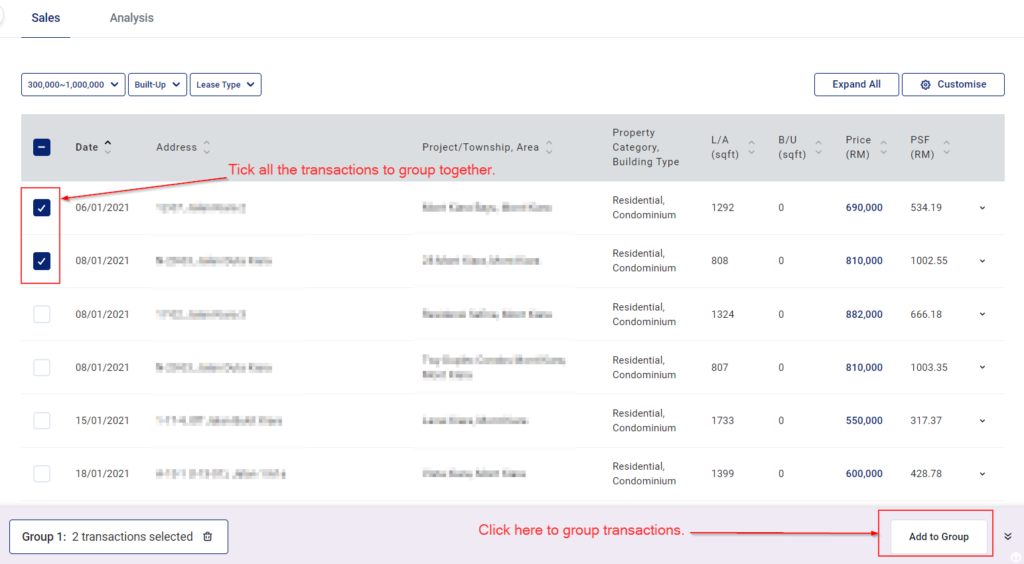
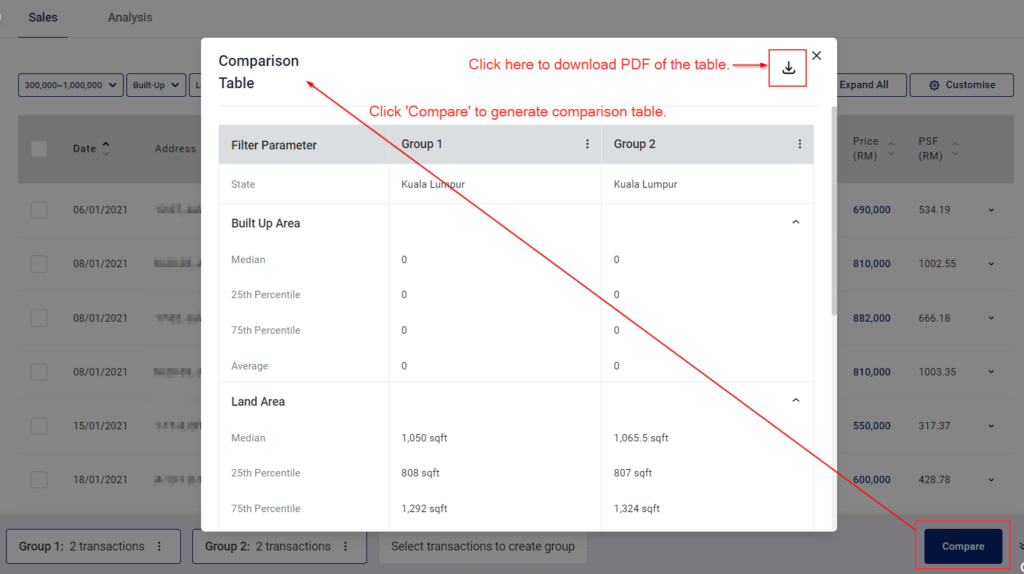
- Transaction Volume and Transaction Amount Trend
- Median Price Trend
- Median PSF Trend
- Hover over the graph line for details.
- You may change the timeline scrubber for more detailed view of the graph.
- You may also view by 'Yearly', 'Quarterly', or 'Monthly'. These trend graphs are downloadable.
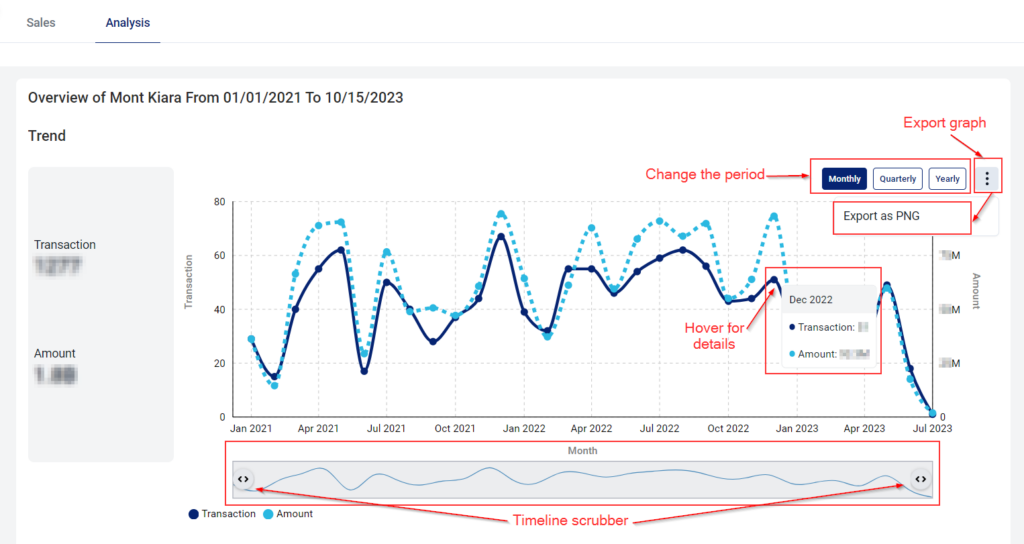
For general enquiries, please reach out to our Customer Service at the following:
-
Phone: +603 7932 7555 (Mon - Fri 9am - 6pm, closed on PH)
- For technical assistance, please message us via WhatsApp at +60 12 697 5023
(Mon - Fri 9am - 9pm, closed on PH) (no phone call, message only) and we will get back to you within 1 working day.